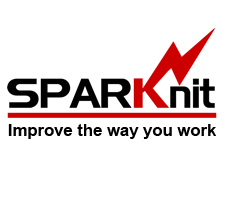|
|
|

|
| SPARK Forms Builder - Overview |
| Category: General Features & Overview |
| SPARK Forms Builder is an easy-to-use tool for creating and customizing forms in SharePoint and Office 365. It offers advanced features such as field control, rules, validations, and signatures. Users can create interactive forms with data retrieval and integration with workflows. It is also responsive on all devices and can create multi-view, multi-language, and anonymous forms |
|

|
| Publishing forms on content types, multiple form designs for each list and library |
| Category: Designing & Publishing Feature |
| This video will show you how to use SPARK Forms builder to create and publish multiple forms on a single list using the content types feature.
You can publish a different form design for each content type , or publish the same form design for multiple content types in the same list or library as well.
|
|

|
| Creating Fabulous Forms for SharePoint External lists using SPARK Forms Builder |
| Category: Integration & Advanced Controls |
| This video showcases how to create forms for SharePoint External lists quickly and easily using SharePoint and SPARK Forms. The external list form supports various advanced controls, such as cascading lookup fields, Richtext, Dropdown, People & Groups Picker, and more, and reflects their data to the external database. This feature enables designers to create mixed-data forms that incorporate functionalities from both external databases and SharePoint lists. |
|

|
| How to create a master-details form in 1 minute using SPARK Forms Builder |
| Category: Integration & Advanced Controls |
| Learn how to create master-details forms in SharePoint using SPARK Forms Builder, without writing any code. In just 1 minute, you can create a relational form between multiple lists using the repeater control and a single rule. Retrieve, add, update, and delete details records using a wizard dialog. |
|

|
| How to use Repeater Control in SPARK Forms Builder |
| Category: How To - SPARK Forms Builder |
| Learn how to create and design a repeater control in your SharePoint/Office 365 forms to store and integrate data. Add dynamic calculations and a dynamic row counter. Retrieve and filter large data, and apply paging using SPARK Forms Builder. |
|

|
| How to upload Images and files in a form using SharePoint files explorer dialog |
| Category: Designing & Publishing Feature |
| Learn how to allow form users to select and upload files to your SharePoint farm and link them to your form through the files explorer dialog using SPARK Forms Builder. Integrate files and images with different form controls like image and hyperlink controls in less than 5 minutes without manual operations. No need for manual operations like with InfoPath forms. |
|

|
| How to use Web Services Connector control in SPARK Forms Builder |
| Category: Integration & Advanced Controls |
| Learn how to easily retrieve data from external data sources and LoB using the "Web Connector" control and SPARK Forms internal functions. Integrate your list or library with external applications' data sources and populate their data to your form using SOAP or REST methods. Ideal for SharePoint environments that require robust integration with external lines of businesses through their web services and APIs. |
|
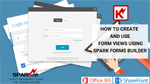
|
| How to create and use Form Views Using SPARK Forms Builder |
| Category: Designing & Publishing Feature |
| Create and work with form views using SPARK Forms Builder. Easily create multi-views for your forms, use form paging, and build wizard forms to simplify complex forms for users. Customize top ribbon buttons for each view by hiding or showing buttons and removing the ribbon. Show form views in a popup dialog within another form. Performance is excellent as data is distributed in different locations with minimal resource consumption. Combine multiple lists/forms in a centralized actions page for site users. |
|

|
| How to use XML Connector Control in SPARK Forms Builder |
| Category: Integration & Advanced Controls |
| Learn how to retrieve data from internal or external XML data sources using the "XML Connector" control and SPARK Forms Builder internal functions. Easily create centralized, integrated, high-performance forms, and cascading XML connector controls without adding any code. Ideal for SharePoint environments that depend on InfoPath forms and need to retrieve important information from XML data source files. |
|

|
| Creating Multilingual Forms Using SPARK Forms Builder |
| Category: Designing & Publishing Feature |
| This video will show how SPARK forms support multilingual features for all SharePoint languages with RTL-LTR directions. Just design the form in the primary language, select the other languages you desire, update controls properties, translate the form labels and custom messages accordingly, and you will have multilingual forms up and running in a matter of minutes |
|

|
| SQL Connector control Features and Capabilities |
| Category: Integration & Advanced Controls |
| In this video, you'll learn how to use the SQL connector control in SPARK Forms to integrate external databases directly without external connectivity services. And how to retrieve data from external databases to multiple controls in your form at runtime. The video also covers how to create dynamic SQL queries and combine them with form controls, variables, and static values for seamless integration. The SQL Connector control also offers advanced features that allow you to bind query data to different types of controls. |
|

|
| How to use CAML Query Builder in SPARK Forms Builder |
| Category: How To - SPARK Forms Builder |
| In this video, you'll learn how to use the intuitive CAML Query Builder in SPARK Forms Builder to easily and quickly retrieve data from SharePoint lists. The CAML Query Builder allows you to create, export, copy, and test queries on the spot. You can use these queries to filter data for special controls like List Grid View, Advanced Repeater, Data Table, and Advanced Lookup. Additionally, you can use CAML Query for rules with special functions like populate Repeater From List, get List item Data, update and delete List Items. |
|

|
| How to use Advanced Lookup Field Control in SPARK Forms Builder |
| Category: Integration & Advanced Controls |
| This video demonstrates how to add and configure the Advanced Lookup control in SPARK Forms. This control can consume data from any list within the local site collection or from other site collections in the web application, making it ideal for displaying data from large lists without causing delays in form load times. With a popup search form, users can easily search for and sort data in the source list. The selected item is presented in the form as a link that redirects the user to the selected item's view page. |
|

|
| How to use Searchable lookup Field Control in SPARK Forms Builder |
| Category: Integration & Advanced Controls |
| In this video you will learn how to use the lookup control from SPARK Forms in your SharePoint forms, and how you can use it in large data lists to search and filter the data by simply typing in the control and how you can create a searchable data consisting of a combination between two or more columns in the target list. |
|

|
| Integrate your form with other lists using lookup control and cascading filters |
| Category: Integration & Advanced Controls |
| This video demonstrates how to integrate multiple lists into a single form using either a lookup control or the "get List item Data" function provided by SPARK Forms Builder. It also shows how to create cascading drop-down menus and apply cascading filters to selected queries within your SharePoint form. |
|

|
| How to use Rich Text Editor Control in SPARK Forms Builder |
| Category: How To - SPARK Forms Builder |
| In this video you will learn how to use the Rich Text Editor control in your forms, using SPARK Forms Builder for SharePoint and Office365.
The Rich Text Editor control allows users to display formatted text, pictures, and tables on a SharePoint form |
|

|
| How to Add, Update and Delete List Items in Other Lists Using SPARK Forms |
| Category: Integration & Advanced Controls |
| Learn how to add, update, and delete items in other SharePoint lists using SPARK Forms Builder's internal functions in this video. This powerful feature enables you to operate on other lists items from within the form, distribute data depending on specific criteria, and display items from other lists in a popup dialog. You can even update or delete multiple sets of items based on a CAML query. |
|

|
| How to use BarCode Control in SPARK Forms Builder |
| Category: How To - SPARK Forms Builder |
| In this video, you'll learn how to create and use Barcode control using SPARK Forms. The Barcode control is easy to use, light and renders SVG directly into the form HTML page by specifying the encoding standard and text. The code can be retrieved from or saved to SharePoint text column, generated from the default value property or randomly by selecting the random option from within the control’s settings. |
|

|
| How to Working With Button Control in SPARK Forms Builder |
| Category: Rules , Validations & Calculations |
| This video tutorial covers working with button controls in SPARK Forms Builder for SharePoint and Office 365. You will learn how to create a submit button for saving a form, an alert button, and a redirect button. The submit form function, provided by SPARK Forms, allows you to easily save the form in a list or library without requiring any additional steps or coding. |
|

|
| How to create a popup dialog in SPARK Forms Builder |
| Category: Rules , Validations & Calculations |
| In this video, you will discover how to create a dynamic popup dialog in your forms with SPARK Forms Builder for SharePoint and Office 365. This powerful tool offers a range of advanced features and functions that enable you to seamlessly integrate a SharePoint list or library into your form via a popup dialog. Alternatively, you can embed a popup dialog form within your existing form to present specific or informative data to users. |
|