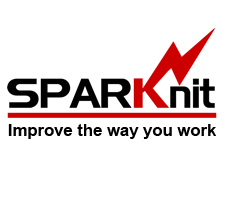Thursday, July 27, 2017
By Jim Hidson ,
SPARK FORMS BUILDER FEATURES…
SPARK is web-based forms builders that lets you quickly and easily create multi-lingual electronic forms within SharePoint environment and Office 365.
SPARK which refers to "SharePoint Advance Redesign Kit" allows users, designer and SharePoint admins to easily build highly professional forms inside SharePoint platform by placing a rich set of drag/drop controls in a user-friendly editor which let them also controlling and configuring the control’s properties, style, validations, rules and formats and also publishing these forms to SharePoint lists and libraries with a click.
Using SPARK, you can easily and quickly create the columns on your form "Workspace Designer" by simply drag and drop feature. You can create simple forms and apply simple business rules with very little effort, or create complex and logic-driven forms with out-of-the-box SPARK functions, JavaScript, jQuery and Cascading Style Sheets (CSS). You decide the information your business needs and use the comprehensive "Toolbox" in SPARK to design and update forms to your exact specifications.
SPARK integrates seamlessly with any workflow engines, whether they were built by SharePoint Designer, Visio, Nintex, K2 or others, to automate business processes and deliver rich SharePoint applications, allowing users of these forms to take decisions, perform actions, respond to assigned tasks, view workflow details or even delegate tasks through these forms in a single actions menu located in the top ribbon of the form.
SPARK is fully integrated with external LoB such as DBs, XML, Web Services and SharePoint Data Sources, to view and update these data in a centralized form.
SPARK developed using predefined templates that are configured for use on the desktop, mobile smartphones and tablets/iPads in different browsers to fully support mobile application integration.
SPARK provides end-users with ability to build a very easy-to-support applications that caused headaches for the organization’s IT, SharePoint teams and business owners. With SPARK, the designer can create the form in a matter of hours rather than weeks, if not months.
SPARK modernize legacy forms by replacing the old one that are not meeting the needs for mobility, performance and maintainability and reduce reliance on expensive developers that require complex tools like Visual Studio.
No limits to what you can accomplish with SPARK
Build Any Type of Form
You can create any kind of interactive form quickly & easily. We give you the tools to do that. The types of forms you can create with SPARK are only limited to your imagination.
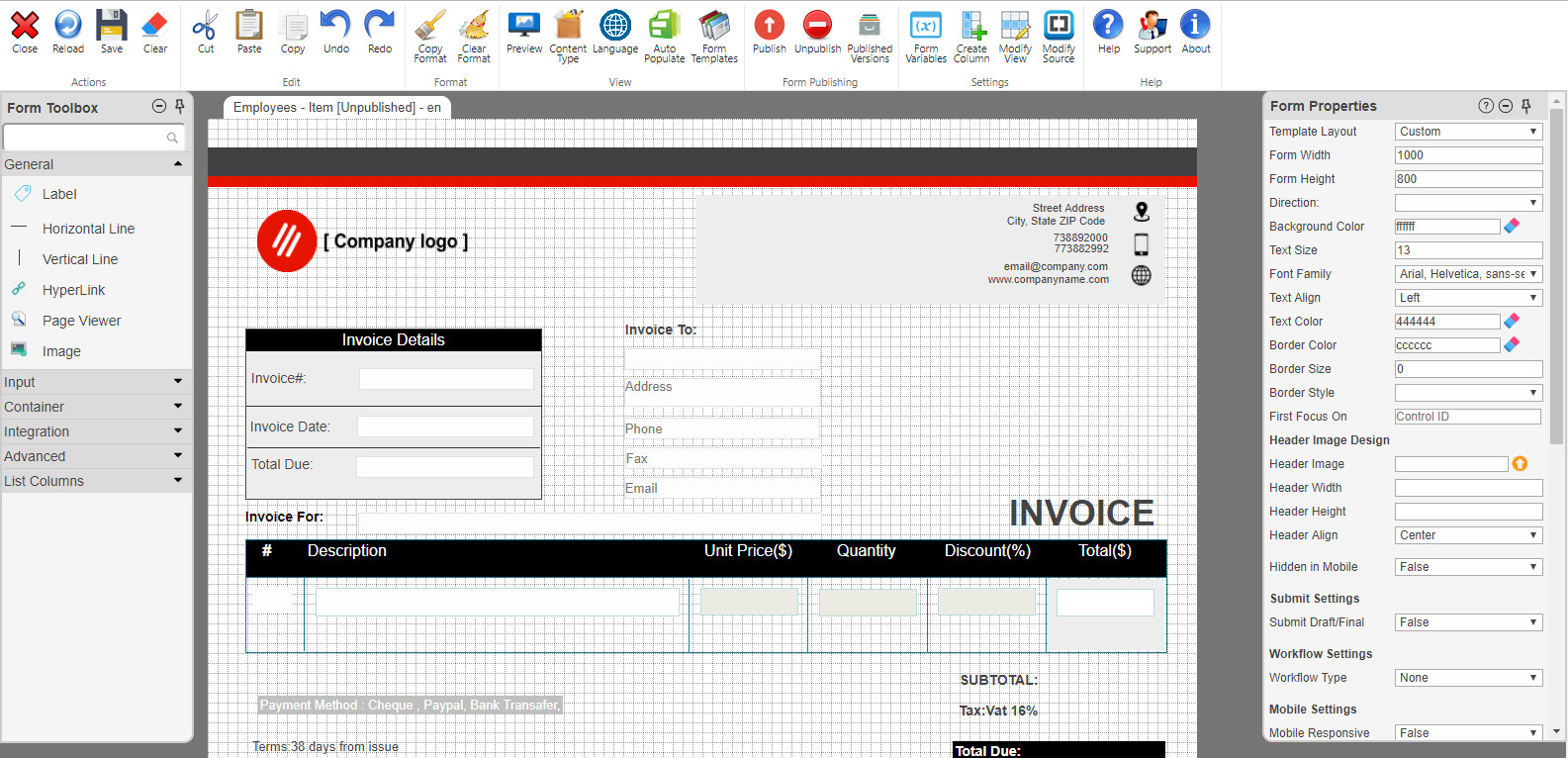
All the Tools & Controls You Need
We provide you with all controls to handle your data input, including: Attachment, Dropdown List, Searchable Lookups, Multiple Choice, Checkbox, Repeater, People/Group Picker, Date, Time, Datetime, Label, hyperlink, Vertical & Horizontal Lines, Textbox, Multi-line Textbox, Radio Button, Image, Hyperlink, External Data Picker, External Data Dialog, Tabs, Buttons, Barcode, E-Signature, Captcha and Rich Textbox editor (including the ability to add/link audio, video, picture and tables).
The designer can group controls together inside "Panel" control. The Panel control controls the appearance and visibility of the controls it contains.
The designer can display an external page contents in the Form using a
"Page Viewer"control. The Page Viewer control works as an iframe and allows a view of a page or document to be included within the control.
By using "CheckboxList" control, you can make a single or multiple selections on a form.
In addition, the system presents all columns of the list/library in the "Toolbox Pane", so the user can simply drag/drop the desired column/s on the form design area.
By using "Advanced Lookup" control, you are able to make selections based on values in a list (from the same or from other sites collection). You can search for any data in the list and sort the results ascending or descending by clicking on any column header. The selection will be presented in the form as a link to redirect the user to the selected item's view (New Item) page when clicking on that link.
Responsive Forms .. Build One, Use It Anywhere
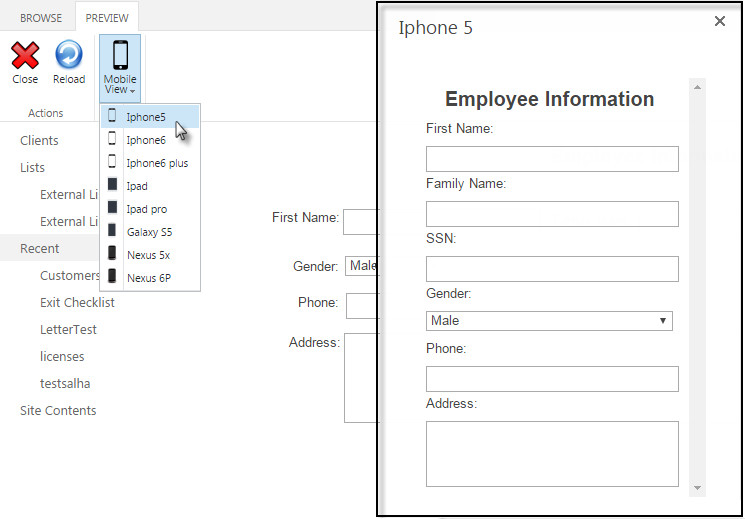 SPARK are designed to operate where your users need them, you can fill-in forms from anywhere and on any device, desktops, mobile devices, tablets, their preferred web browser, and across operating systems without having to worry about compatibility, deployment or application maintenance. >SPARK automatically adapts the forms according to the types of devices they are using. Forms created with SPARK once and work on all type of devices without the need to create two versions of the same form. Field layout, input controls, file attachments and buttons are all automatically optimized on the fly for mobile devices. Users can follow up their tasks and assignments regardless the devices or platforms they use. By using their mobiles, they can capture data, submit requests, start/stop processes, complete the tasks and preview contents. All SPARK controls are supported to be viewed on the mobile devices.
SPARK are designed to operate where your users need them, you can fill-in forms from anywhere and on any device, desktops, mobile devices, tablets, their preferred web browser, and across operating systems without having to worry about compatibility, deployment or application maintenance. >SPARK automatically adapts the forms according to the types of devices they are using. Forms created with SPARK once and work on all type of devices without the need to create two versions of the same form. Field layout, input controls, file attachments and buttons are all automatically optimized on the fly for mobile devices. Users can follow up their tasks and assignments regardless the devices or platforms they use. By using their mobiles, they can capture data, submit requests, start/stop processes, complete the tasks and preview contents. All SPARK controls are supported to be viewed on the mobile devices.
Cascading Filter
The idea if you would like to select value from a "Dropdown List", and then use that value to filter the available options for the next Dropdown List. The most common use of this is asking what state you are from, then the next choice is what city you are from, available options are filtered by state, so you only see cities in your state.
Input Validation
Ensure required fields have been provided before form submission. You can constrain the type of input of form fields to e.g. number, date, list of choices, etc. and add extra constraints like minimum, maximum or your own rules and conditions.
Save the Form as Draft
Now users are able to save the form without running the corresponded workflow by saving the form as draft, so the system will not fire the workflow at all.
Unpublishing Form
By this feature, user guarantees restoring the list behavior to the default (display, New and Edit) templates of SharePoint which they were before publishing SPARK forms, and without losing any data saved on items.
Export Form
The user can preview and export the forms to PDF files or image (PNG) files easily with a click.
Encryption
SPARK encrypts your data so no one, even you, can read it without having the right credentials and sufficient access security privileges. SPARK encrypts all form’s data dynamically.
Workflow Integration
 SPARK is tightly integrated with SharePoint Designer, Nintex, Visio and K2 Workflows to eliminate the time spent on manual tasks. We embedded the workflow actions in the form to help simplify the workflow actions to be taken from a central point, so you can quickly accept, reject, delegate task, stop/start workflow, view workflow history and pending tasks, send message via email to other users within the SharePoint Farm and comment on the submitted data.
SPARK is tightly integrated with SharePoint Designer, Nintex, Visio and K2 Workflows to eliminate the time spent on manual tasks. We embedded the workflow actions in the form to help simplify the workflow actions to be taken from a central point, so you can quickly accept, reject, delegate task, stop/start workflow, view workflow history and pending tasks, send message via email to other users within the SharePoint Farm and comment on the submitted data.
Barcode
You can quickly and easily add industry-standard barcode to the form being designed through SPARK. It is designed to be easy to use and really light. It renders Scalable Vector Graphics (SVG) directly into the form HTML page by specifying encoding barcode standard and text to be encoded. The code can be retrieved from or saved to SharePoint text column or can be generated from the default value property or even can be generated randomly by selecting the random option from within the control’s settings.
Multi-Page Forms (Tabs)
You can organize your long forms using "Tab" control. Each Tab can consist of a certain type of information or a group of controls that form displays when the user selects the corresponding Tab. By separating the form into multiple Tabs and sections, it is not only better organized in terms of information, but also keeps your users more engaged through every step of the work process.
Drag and Drop
With a drag-and-drop, designers can easily design and create effective forms for any device without having to write custom code, just click the controls (Text Boxes, Drop Downs, Radio Buttons, Images etc.) you want to add and drag them over to your form. SPARK gives beginner users the ability to create simple forms, while experienced developers can create any type of complex forms. With "What You See Is What You Get" editor, you can create your forms “look and feel” just the way you want them.
Calculations
Calculations can be used to compute field values based on user input or workflows engagements. You can use the operators multiply, divide, plus and minus in your formulas, combined with “OR” and “AND” statements. You can create calculated and concatenated fields using "Rule Manager" and assign the result to a Label, TextBox or any suitable controls.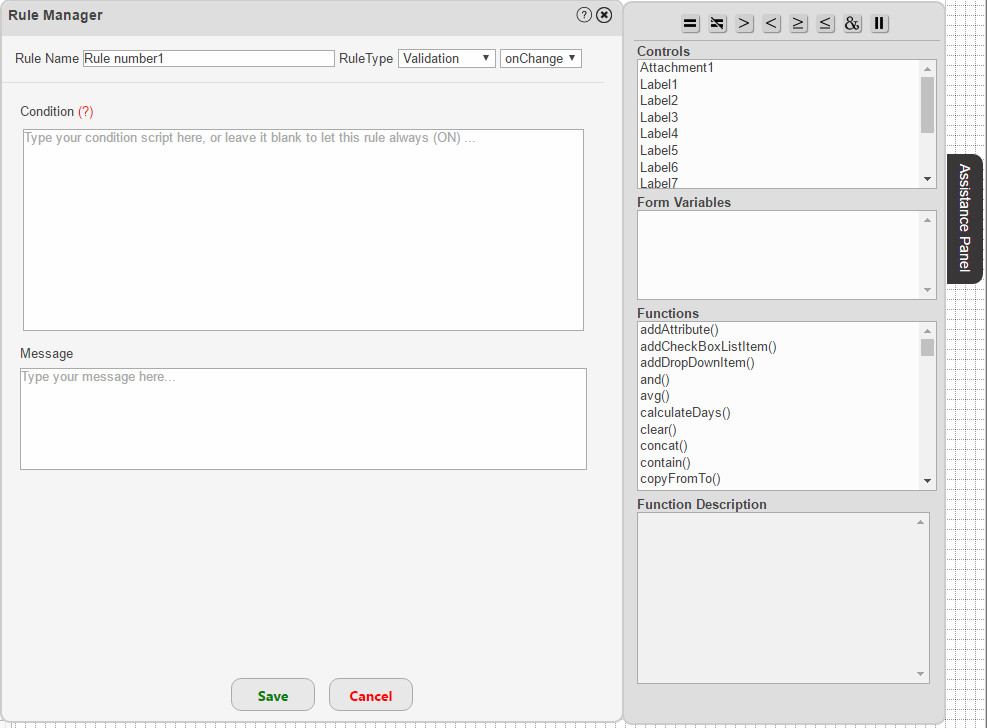
With "Rules Manager", you can create smarter forms by adding dynamic formatting, actions, validations or ready rules (i.e. email validation) which affect the controls within the form that being designed at the runtime. You can show or hide fields or entire sections based on another field/s or any combination of logic. You can hide/show parts of the form based on specific user responses. When your form has a lot of sections or "Tabs", you don’t want to confuse your users by showing them sections they may not need. You can create rules that make things happen when users enter values. You can create rules that show and/or hide fields or "Panels: group of controls”, change formatting, set field values based on other fields, enable and disable fields, make input controls read only, show messages, and show and/or hide whole forms in a multi-tab form. You can include complex formulas to use in rules and calculated fields by utilizing more than 120 out-of-the-box functions, the rule scripting language depends on JS and JQ along with HTML and CSS codes, also you can use these rules with the “Forms Variables” to change their values depending on conditions, as well you can specify what action you want these rules to be triggered on such as (onLoad, onSave, onChange or onKeyup). The “Rule Manager” has an "Assistance Panel" part which includes the form’s available controls/variables/functions which can be used in the form being designed. You can show all rules created on all controls in the form or view them based on every control by simply selecting that control. You can create, disable, enable, duplicate, delete and move the rules up and down based on their priority. You can disable/enable one rule, multiple rules or all rules by a click.
Smart Form Preview
You can preview forms to make sure that everything is working probably before publishing the form officially to the users. You can view how forms will render in a selected device layout without having to exit the form designer. This technique provides the designer with the ability to test the form online and in a private mode before publishing it.
Modify Form’s Source Code
SPARK enables the designer to edit the form’s source code in a simple way, so the user can add any script references, modify CSS, HTML, JS or JQ to enhance the form’s capabilities, also the source code can be copied from one form to another in order to mimic it on other lists, libraries, content types or even migrating it from development environment to the production one.
Repeater
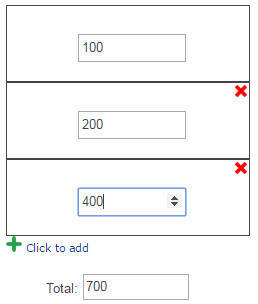
This control represents repeating sections containing groups of fields that may need to be duplicated. A typical use is an expenses form where each row is an expense item. You only need to set up the fields once, and you will view them at runtime as one row which can be replicated when users click “Add Item” icon in the repeater. In each column in the repeater, you can create a summary that performs various functions, such as counting the number of items or calculating the totals of values for each row. You can easily reorder the rows, and perform actions on the sections, like disabling or hiding the controls within each row.
With out-of-the-box functions, SPARK now can generate repeater rows from “External List” or DB. Users can retrieve values from External Lists or external databases and represents (generates) them in a repeater (grid view) control at runtime. You can create a repeater control that contains several types of sub-controls and represents the data (rows) easily, professionally and efficiently.
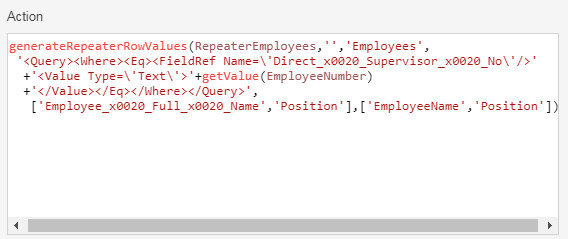
CAML Query
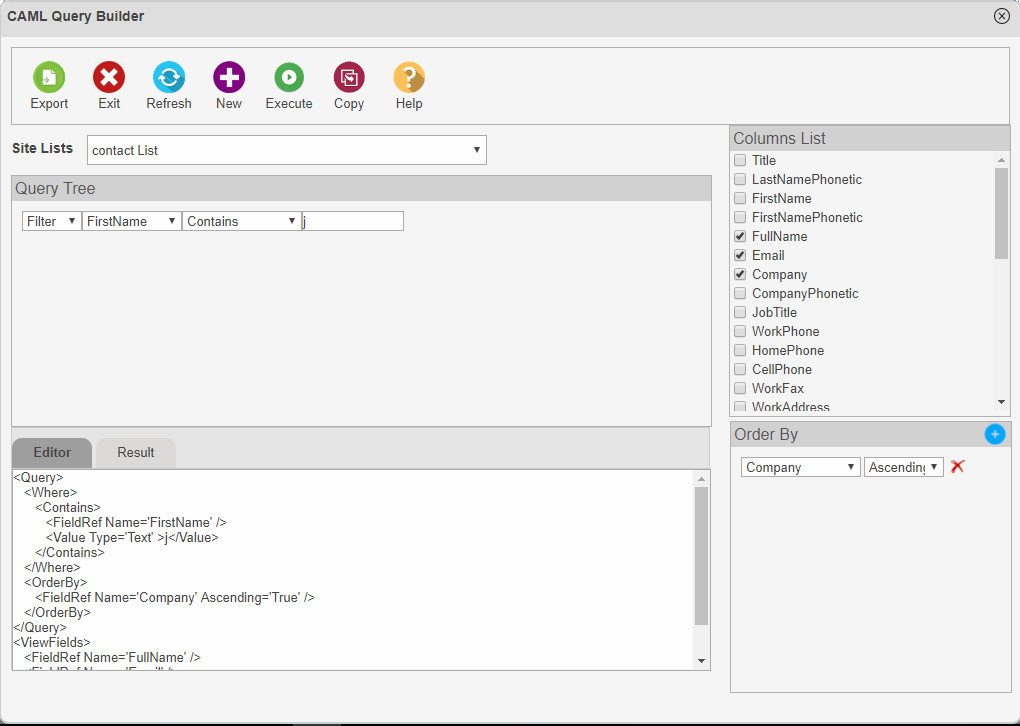 The CAML Query Builder is an intuitive user interface that helps users/designers creating CAML query in an easy and quick manner. It has features to create, export, copy and test the CAML queries through a visual interface tool without the need to write any code. User can select columns from “Columns List Pane”, as well user can add unlimited number of "Conditions" to the query. This tool enables user to add or delete unlimited numbers of “Order By” clauses to the CAML query.
The CAML Query Builder is an intuitive user interface that helps users/designers creating CAML query in an easy and quick manner. It has features to create, export, copy and test the CAML queries through a visual interface tool without the need to write any code. User can select columns from “Columns List Pane”, as well user can add unlimited number of "Conditions" to the query. This tool enables user to add or delete unlimited numbers of “Order By” clauses to the CAML query.
Multi-Lingual Forms
SPARK provides the designer with the ability to design multilingual forms, these forms will be displayed for the users depending on their operating systems or browsers preferred languages. SPARK supports all SharePoint supported languages with RTL-LTR directions. Just design the form in the primary language, change the form to the desired new language and updates controls settings accordingly.
Online Help
SPARK Online Help System is designed to help you find what you need quickly. Topics are brief and include references to related topics if you want to learn more. You can access the online help by selecting the help icon from any of the screens within SPARK. The online help provide users with all necessary information to help them create forms.
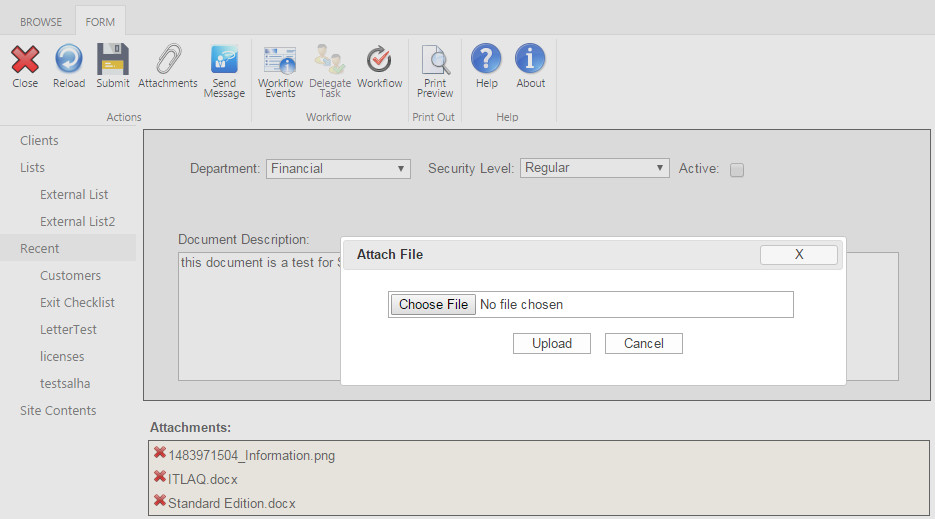
SPARK lets users upload files along with their form submission. With the Attachment control, you can upload any types of files along with their form entries. SPARK From allows multiple files attaching to both lists and libraries, which libraries are not supported by default through SharePoint.
Format and Alignment
The designer will be able to format and design his form and controls in the way he desires using the available tools in SPARK's "Workspace Designer" or through writing CSS code. In addition, the designer can copy and paste format from one control to another with a simple click using the "Copy Format" tool in the "Workspace Designer" top ribbon. SPARK has a “Form Ruler” and an “Alignment Tools” to provide the designers with the ability to align controls in the form both ways, horizontally and vertically.
Be More Productive
With SPARK, no need to design, develop and deploy new forms, quickly apply settings to multiple form's controls with one click, copy/paste/duplicate form’s elements, easily add a new SharePoint list column and use it immediately without needs to leave the form "Workspace Designer", design your forms once for web and mobile, quickly and easily copy form contents to another list’s in the same farm or other SharePoint farms with all its settings and layouts easily.
Electronic Signature
When typically signing a form, you would first need to print the form out, sign it in pen, and then find a way (scanning or faxing) to deliver it where it needs to go. Instead of wasting all that time and paper, electronic signature cut out all the steps in between and allow your users to directly and securely sign your form as they are filling it out online. "Electronic Signature" control is responsive and easy to be used on any device, laptop, tablet, or smart phone.
Content Types
SPARK works with “Content Types” and can publish multi-forms designs on multi-content types per list or library, also you can copy form designs from content type into another one.
Form Variables
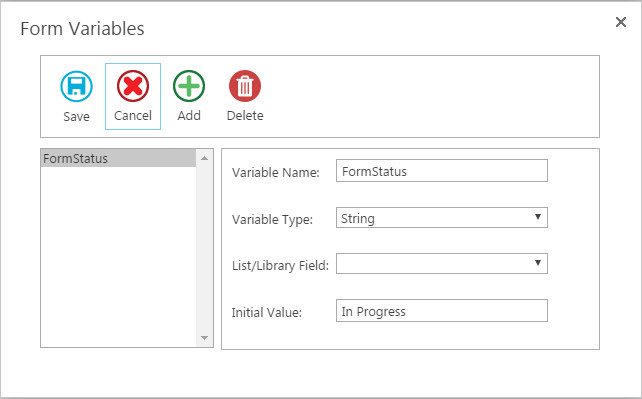 This great feature provides the ability to store data within the form in order to use it in rules, save controls data to them without saving to list’s columns or getting data from the list’s columns without the need to bind these data to form’s controls or displaying them there. Different types of data (integer, string, date) can be assigned in a Form Variables.
This great feature provides the ability to store data within the form in order to use it in rules, save controls data to them without saving to list’s columns or getting data from the list’s columns without the need to bind these data to form’s controls or displaying them there. Different types of data (integer, string, date) can be assigned in a Form Variables.
Auto-Populate
Auto-Populate button located under the "View Tab" of SPARK top ribbon. When the user clicks this button, the columns of the correspondent list or library or selected content type will be automatically populated and built instantly in the form "Workspace Designer" with all their default properties and configuration settings. All populated controls will be associated with labels which represents their titles. The designer will be able to continue designing the form as desired easily having all the required controls in the form ready and configured.
Forms Templates
SPARK has many templates with pre-defined formats to assist the designer creating forms easily on the fly. You can use the form templates to create Invoice, Email, To-Do list, Budget, Task and many other types of forms which are considered most used worldwide.
External Lists
With SPARK, you will be able to publish forms on "External Lists", this means that you can design External Lists appearance, add different controls to the form, create rules, add formats, write his/her own codes...etc.
High Performance
Do not worry about how is complex the form design will be, SPARK provides a solution to design high performance forms, which means whatever the form’s size and complexity would be, it will fully displayed to the users in less than 3 seconds.
Data Integration ... SQL Connector, XML Connector and Web Service Connector
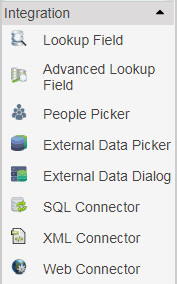 SPARK provides the users with all the tools they need to integrate with Business Connectivity Service (BCS), SQL, XML and Web Services.
SPARK provides the users with all the tools they need to integrate with Business Connectivity Service (BCS), SQL, XML and Web Services.
For example, perhaps you are filling out a customer service form, and you’d like to select the customer name directly from external data source “CRM Database” rather than creating a duplicate list for them in your SharePoint environment and use another data connection to get them to your form. This can be accomplished easily and with no code using SPARK integration controls.
Integration via BCS
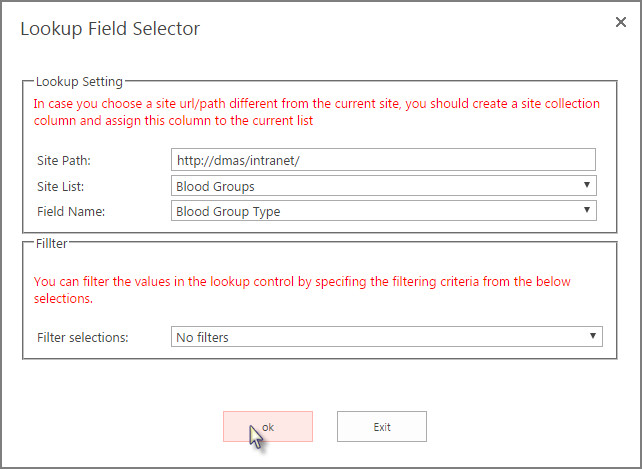 SPARK utilizes the Business Connectivity Services (BCS) within SharePoint to access external data. By using "External Data Picker", "External Picker Dialog" controls and special SPARK functions, users can easily select items from the data source to which BCS is connecting and reflects their data on Form’s controls.
SPARK utilizes the Business Connectivity Services (BCS) within SharePoint to access external data. By using "External Data Picker", "External Picker Dialog" controls and special SPARK functions, users can easily select items from the data source to which BCS is connecting and reflects their data on Form’s controls.
Integration with SQL DB
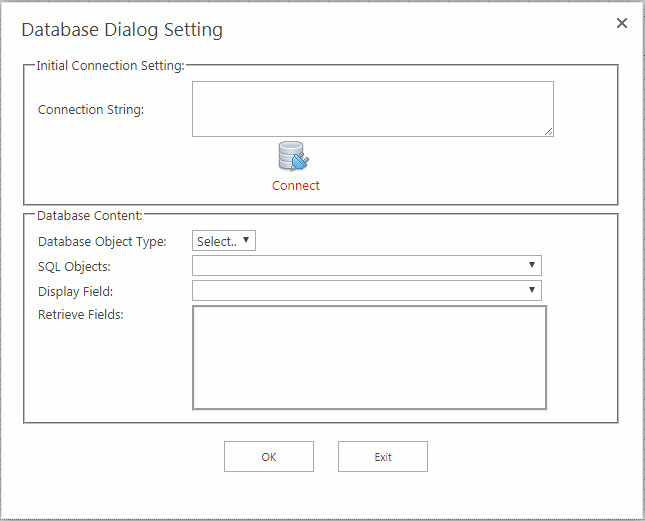 With SPARK you can integrate the form with an external SQL Database using "SQL Connector" control and special SPARK functions without the need to use BCS. Users can easily select items from the database to which SQL Connector is connecting and reflects their data on Form’s controls.
With SPARK you can integrate the form with an external SQL Database using "SQL Connector" control and special SPARK functions without the need to use BCS. Users can easily select items from the database to which SQL Connector is connecting and reflects their data on Form’s controls.
Integration with XML
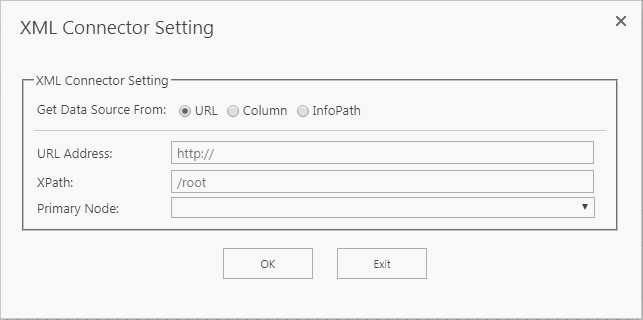 You can integrate the form with an external or internal XML data source, XML string stored in SP columns or InfoPath forms by using SPARK "XML Connector" control and special SPARK functions. Users can easily select items from the XML data source to which the control is connecting and reflects their data on Form’s controls.
You can integrate the form with an external or internal XML data source, XML string stored in SP columns or InfoPath forms by using SPARK "XML Connector" control and special SPARK functions. Users can easily select items from the XML data source to which the control is connecting and reflects their data on Form’s controls.
Integration with Web Services
You can integrate the form with external Lob through their web services by using SPARK "Web Services Connector" control and special SPARK functions. Users can easily select items from the web services data source to which the control is connecting and reflects their data on Form’s controls.