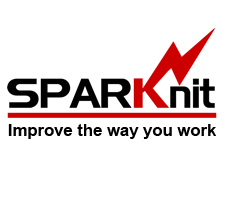|
|
|
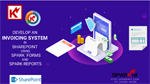
|
| Develop an invoicing system in SharePoint |
| Category: SPARK Reports Builder |
| In this video, you are going to develop an invoicing system in on-premise SharePoint using SPARK Forms and SPARK Reports builder
We are going to customize the invoice SharePoint list and create a modern invoice form by SPARK forms, create General Sales Report and customize it by adding filter fields by Spark Reports, and then integrate the invoice form with the sales report to generate multi custom reports based on the selected fields. |
|

|
| How to build formulas in your report using the Formula control in SPARK Reports Builder |
| Category: SPARK Reports Builder |
|
In this video you will see how you can create, configure and design a Formula expression control and have it ready in your report in less than two minutes, using SPARK Reports Builder.
You will see how you can concatenate text, execute mathematical operations, and include dynamic functions and controls to be reflected in the report using this amazing control.
|
|

|
|

|
|

|
| How to work with Line and Bar Charts in SPARK Reports Builder |
| Category: SPARK Reports Builder |
| In this video you will see how you can create, configure and design Line and Bar charts to reflect your query data visually. Also, you will see how you can reflect aggregated data “Grouped By” on these types of charts easily in two minutes.
|
|

|
| How to work with Pie and Doughnut Charts in SPARK Reports Builder |
| Category: SPARK Reports Builder |
| In this video you will see how you can create, configure and design Pie and Doughnut charts to reflect your query data visually. Also, you will see how you can reflect aggregated data “Grouped By” on these types of charts easily in two minutes.
|
|

|
|

|
| How to create a dynamic report table footer using SPARK Reports Builder |
| Category: SPARK Reports Builder |
| In this video you will see how you can create and manage report’s table footers and add dynamic formulas to its cells using SPARK Reports Builder for SharePoint. You will see how you can calculate entire column’s total and the sub totals of aggregated “Grouped By” query reports, easily in few minutes without the need to write an line of code. |
|

|
| Working with Calculated Columns using SPARK Reports Builder |
| Category: SPARK Reports Builder |
| In this video, you will see how you can create calculated columns to generate results based on formula from other columns on the same data row using SAPRK Reports Builder. You will see how you can do an arithmetic operations using data from other columns on the same data row and how to create a dynamic hyperlinks to open the display items page dynamically based on the item column ID. In addition, you will see how you can create a sub report and link it to the parent data rows using dynamic hyperlink calculated column. There are no limits to what you can do using this fantastic type of column and how you can harness it to provide great solutions for your users. |
|

|
| Create Ad-Hoc query reports using SPARK Reports Builder |
| Category: SPARK Reports Builder |
| In this video you will see how to create Ad-Hoc query reports using SPARK Reports Builder. The Ad-Hoc Query feature allow designers to create a rich, dynamic and interactive form to allow passing dynamic query values to the reports based on users interactions. Ad-Hoc Form designer has many great controls to design an outstanding interface for users to retrieve list values for domestic and external resources, and to specify reports queries’ parameters. In addition, you will see how to bind the form with a dynamic “Query Filter. The Query Builder has a Filter Manager feature which is a visual user interface feature that helps reports designers building simple/complex and static/dynamic filters for the query.
The report’s designer will be able to filter the query based on static value, Available controls in the Ad-Hoc Query Form, or columns from selected designed query entities. The filter will retrieve the filter values on the report loads or the user clicks the “Run Report” button at the report’s top ribbon at runtime. |
|

|
|

|
| Reports Scheduling using SPARK Reports Builder |
| Category: SPARK Reports Builder |
| In this video you will see how you can schedule running your reports and export their output data files to SharePoint libraries as PDF, CSV, Excel and Word files. You will be able to select a specific repetition schedule or infinite schedule type. Saved output files can be overwritten, counted or have date/time signature on their file names. |
|

|
| Create a report from a mix of data sources (SharePoint sites and SQL/Oracle external databases using SPARK Reports Builder |
| Category: SPARK Reports Builder |
| In this video you will see how you can create simple to complex reports and dashboards based on data from a variety of data sources such as SharePoint lists/libraries, SQL Server, and Oracle databases.
SPARK Reports Builder was developed based on Microsoft best practices with regards to how it connects, integrates, collects and presents data, online, on time and on the spot without the need to directly connect to SharePoint databases or periodically migrates data to other secondary databases. |
|

|
| Create Aggregated Reports using SPARK Reports Builder |
| Category: SPARK Reports Builder |
| In this video, you will see how you can create an aggregated data report in SharePoint, visually by clicking a few buttons and without writing a single line of code. You will see how you can build visual query from your lists and libraries and group them by a specific column to get aggregated data from the query to be presented in a fabulous way as a dynamic interactive report to your users.
In addition, you will learn how to create an outstanding charts for your report and present its aggregated data in visual interactive way using Pie Chart, Doughnuts Chart and column chart.
SPARK Reports is the new way to create visual, interactive and fabulous reports on SharePoint environments in a couple of minutes, to provide users with a great tool to present and analyze stored data and information in graphical simple way. |
|

|
| SPARK Reports Builder Sneak peek |
| Category: SPARK Reports Builder |
| A sneak peek video about an upcoming amazing tool for creating reports on SharePoint and Office 365. In this video you will see how you can create complex query from sites’ lists, libraries and external SQL/Oracle databases and how build a responsive report for your users with few clicks, visually; without the need to write any line of code.
Prepare yourself to represent your SharePoint and external data sources data to your users in a way that you never thought it would be possible. |
|